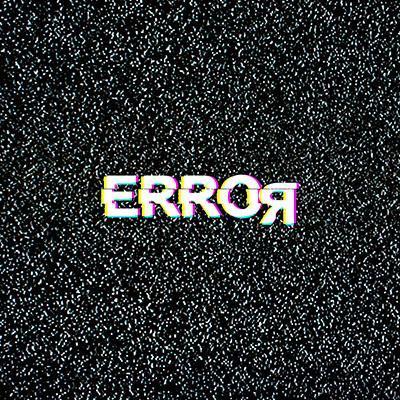Blog
Exploring Some Ways Windows 11 Boosts Productivity

The Windows operating system has gradually improved since it was first released back in 1985, bringing us to Windows 11 and its productivity-boosting capabilities nearly four decades later. Let’s take a closer look at just a few of these features so you can make the most of your time using the OS.
The Windows Clipboard Offers Far More Utility
Historically, the Windows Clipboard had a one-and-done level of functionality. You could copy one clip into it and use it for the rest of the time you were on the computer… provided you never copied anything else. If you did, your original clip was lost.
Nowadays, the Clipboard is far more capable than just this. Today, multiple clips can be stored and selected from—and what’s more, these clips can be stored in your Clipboard permanently, potentially making it far more convenient for you to replicate content that you come back to on a regular basis, from multiple devices.
To view the complete Clipboard, press Windows Key + V. A window will open that displays all of the clips you’ve taken during your session. You can also identify anything you want to persist after your device restarts by selecting the three-dot icon on any copied content and selecting Pin. This is great if there’s any boilerplate you regularly need to paste into an email or document template, and it ensures that this content will be there until you actively delete it from your Clipboard.
Focus Sessions Allow You to Eliminate Distractions
For all the benefits that technology and its inherent connectivity bring, it does have one pretty significant drawback: it makes it far more difficult to focus on any one task, with all the reminders and notifications for other things that need to be done popping up and dinging, breaking your concentration. To address this, Windows 11 offers a feature called Focus sessions, which effectively puts the operating system into Do Not Disturb, muting notifications for a time that you determine.
To start a session, search for clock in the Search box and access the Clock app. There, you’ll see the Focus sessions option, where you can set a duration for your focus session. If the session is 30 minutes or less, no breaks will be factored in, but longer sessions will have breaks automatically incorporated into your session unless you check the Skip breaks option. Click Start focus session to get down to business.
You can even link your Spotify account to play music during your session, as well as set long-term goals for its use.
Microsoft Teams is Accessible Via the Taskbar
Many organizations have formalized the use of Teams as their internal communications platform of choice, which makes the decision to incorporate a quick-access tool for it into Windows 11 sound like a smart decision. The operating system now incorporates a simple version of Teams in the taskbar itself, allowing you to repeat your most recent activity on the platform—all you have to do is click the icon or press Windows Key + C. From there, you can start a video call via the Meet option or a text conversation via Chat. If these options aren’t enough, you can also Open Microsoft Teams properly via this easy-access menu.
We hope these capabilities help you throughout your workday, along with the other tools that Windows 11 makes available to you! For assistance in other ways that your technology can work harder for you, give us a call at (717) 827-7400 today.